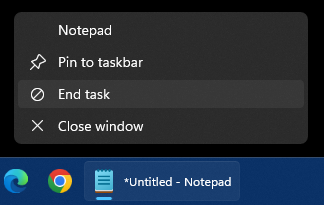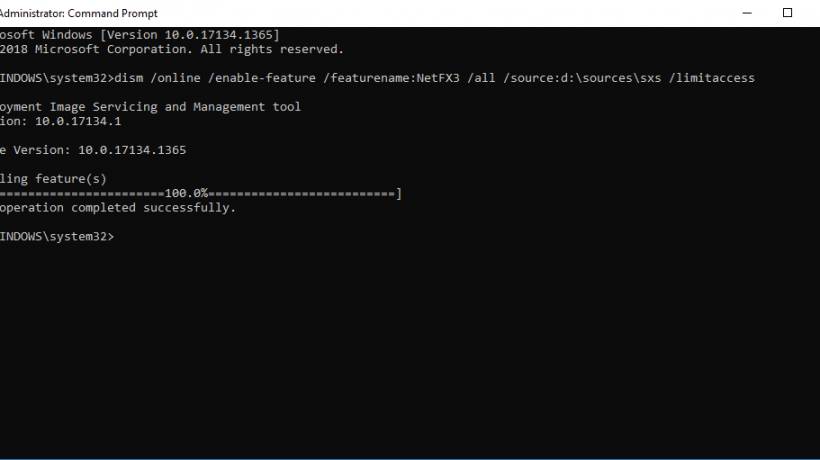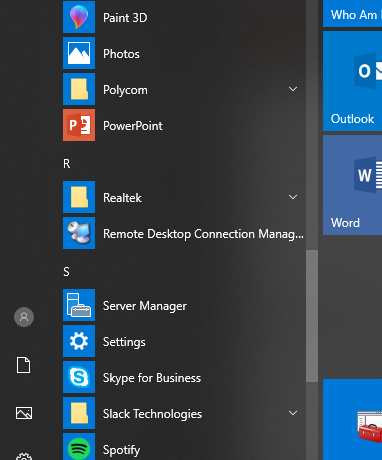Some people like to store their personal files and folders on a second hard drive or a network location (Network Attached Storage, File Server, etc.) to keep them safe in case the operating system crashes or the primary hard drive fails.
Here is how to redirect your personal folders (My Documents, Pictures, Music, etc.) to a different location.
1. Right click the folder you want to redirect and click Properties.
2. Click the Location tab. Click Move.

3. Browse to the new location, on a local drive. If you would like to redirect to a network drive, in the address bar, type and the computer name and folder (example: ServerNameDocuments). Click Ok or press Enter.
4. To restore the location to the default, do the first 2 steps, but instead of clicking Move, click Restore Default.