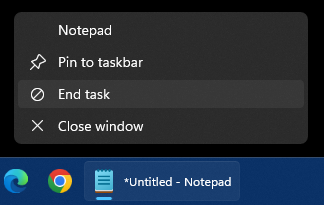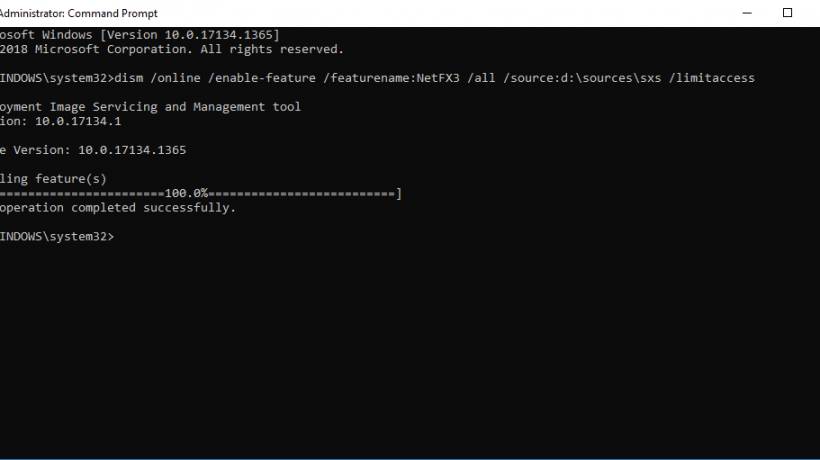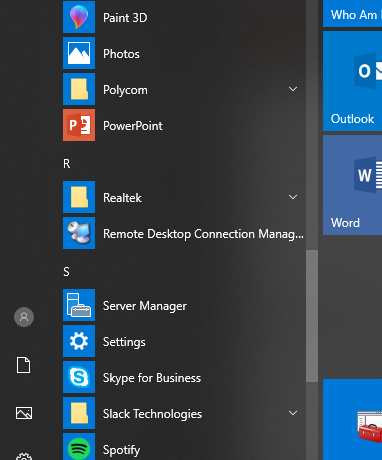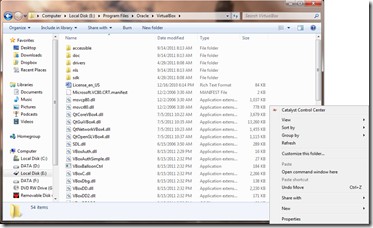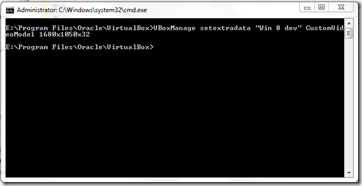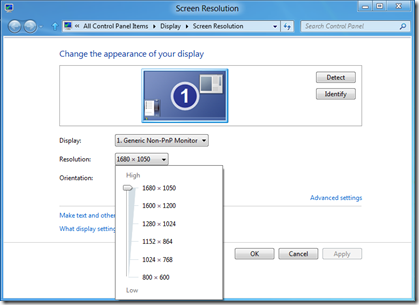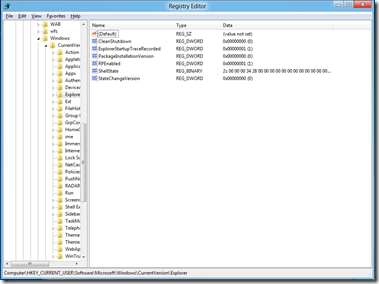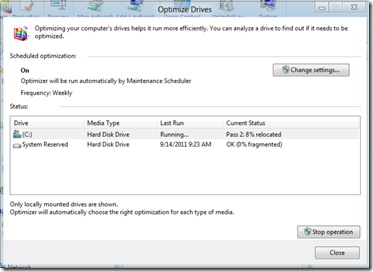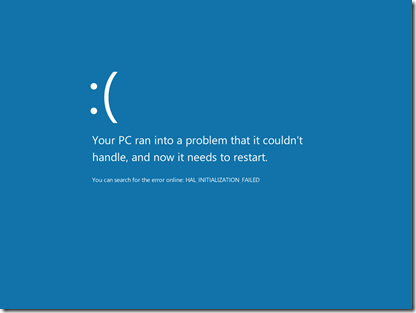Fruit Ninja is an addictive game for the Kinect and WP7 (as well as the iPod/iPhone and Android). Now, you can grace your desktop with wallpapers featuring the fruit.
From the guy that brought you Windows 3.11 on a phone, and Windows 7 running on 128 MB of RAM comes a new feat: Windows 8 on 128 MB of RAM. It doesn’t do a whole lot, but it’s possible. Definitely not recommended for any purpose other than showing it can be done (can you even buy DDR2 or DDR3 in 128 MB sticks?!).
With all the Windows 8 news lately, the annual meeting with Wall Street analysts went barely noticed. However, investors noticed that Microsoft really hasn’t done much as far as company management and stock prices are concerned. With Ballmer at the helm for the past 11 years, he has seen the stock price drop in half and some shareholders are calling for his resignation. While I haven’t been too impressed with Ballmer myself, I think he is doing a great job considering the market he has been dealt with.
Ballmer, whose tenure as CEO has included the collapse of the tech stock boom shortly after he took over, did not address recent remarks by influential hedge fund manager David Einhorn. Einhorn called for Ballmer’s removal and demanded the sale of the online services unit, including Bing. The unit has lost more than $6 billion in the last three years.
Windows 8 doesn’t work with the included VirtualBox display driver, so by default you are limited to several 4:3 resolutions (full screen). If you want a different resolution or a widescreen resolution, it requires a command line entry to enable it. Here’s how:
1. First, close your virtual machine. Then, navigate to x:Program FilesOracleVirtualBox. Hold Shift and right click an open area of the window. Select “Open Command Window Here”. A command prompt window will open in exactly the correct directory to do the job.
2. Type VBoxManage.exe setextradata "Win 8 dev" CustomVideoMode1 1680x1050x32. You can edit the name in quotes to your Windows 8 virtual machine name, as well as the custom resolution (my monitor runs as 1680x1050x32).
3. Restart your VM, and you can now select from the custom resolution you just enabled.
Sorry about the outage of the site the past day and a half. We had some server issues, and had to move to a new host (large amount of traffic killed the server!). This should scale a bit better and I am looking for a dedicated server to host the site on if traffic continues to be this high. Now that I am on a new server, I will be taking the time to increase the library of knowledge base entries as well as more frequent news postings.
If there are any problems or issues that you notice, please let me know using the Contact link above, or email me directly at dharper@mstechpages.com.
Thank you for your continued support and patronage.
For many, the Metro interface is a problem and would like to have the desktop similar to Windows 7 and other previous versions. Here is a registry edit to disable Metro UI.
1. Open regedit by typing regedit at the Start screen.
2. Navigate to HKEY_CURRENT_USERSoftwareMicrosoftWindowsCurrentVersionExplorer
3. Modify the RPEnabled key to a “0” instead of the default “1”.
4. To return to the Metro UI, just change the value back to a “1”.
Windows 8 Developer Preview is out, and as usual there are those out there that are very efficient with keyboard shortcuts. Here is a list of known shortcuts for the preview. There may be more, which will be added as they become known.
Edit: Here is an updated PDF or XPS page with the new Windows 8 Shortcuts (for Consumer Preview & Developer Preview)
| Key | Function |
| Windows logo key+spacebar | Switch input language and keyboard layout |
| Windows logo key+Y | Temporarily peek at the desktop |
| Windows logo key+O | Locks device orientation |
| Windows logo key+V | Cycles through toasts |
| Windows logo key+shift+V | Cycles through toasts in reverse order |
| Windows logo key+Enter | Launches Narrator |
| Windows logo key+PgUp | Moves tiles to the left |
| Windows logo key+PgDown | Moves tiles to the right |
| Windows logo key+Shift+. | Moves the split to the left |
| Windows logo key+. | Moves the split to the right |
| Windows logo key+F | Opens File Search App |
| Windows logo key+C | Opens Charms Bar |
| Windows logo key+I | Opens Settings charm |
| Windows logo key+K | Opens Connect charm |
| Windows logo key+H | Opens Share charm |
| Windows logo key+Q | Opens Search pane |
| Windows logo key+W | Opens Settings Search app |
| Windows logo key+Z | Opens App Bar |
Ed Bott has posted a fairly in depth look at Windows 8 developer build that was announced this morning at BUILD. I would write an article on it, but it would be based on all second hand information from videos and other articles. I plan on downloading the dev build tonight and thoroughly going through it and sharing the secrets I find with all of you. I’m definitely excited about this new OS!
The new OS has more than its share of rough edges, and the new “modern shell” is disorienting—at least initially. And Windows boss Steven Sinofsky took great pains to stress that this is not a launch but rather the initial availability of the platform for developers. Still, after a few hours of increasingly addictive hands-on experience, I am convinced that this new release will indeed be a very big deal.