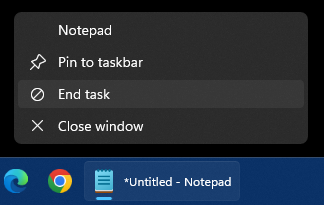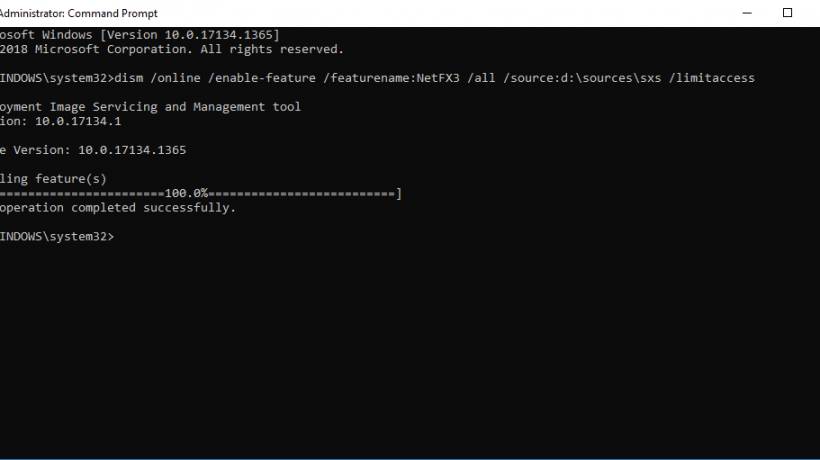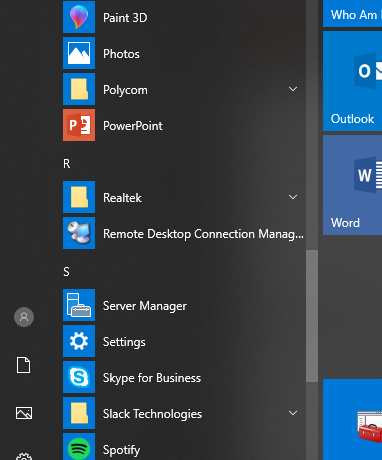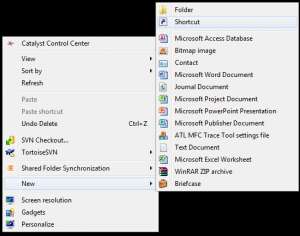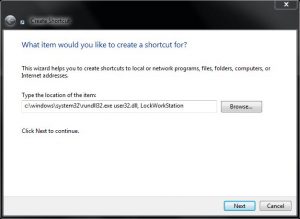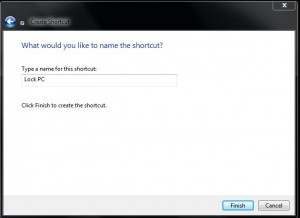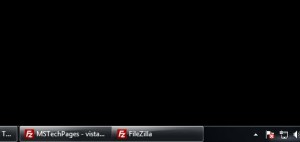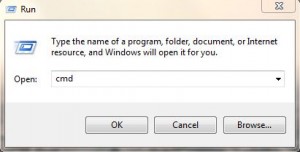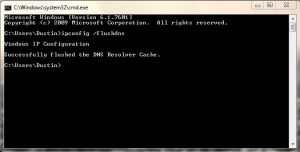The so-called “Evil Corporation” has once again done good for someone else. With a lot of people hating on Microsoft and their corporate greed, they seem to do a lot of good in the industry.
Clearly, that would mean no netbook for Christmas morning. Fortunately, they elevated my call to the supervisor, Ron, who decided to bend the rules slightly by sending me a new netbook, free of charge, with my word that I would send my defective one back simultaneously. Everything worked out perfectly and soon, my mom will be able to surf the web on her new netbook. Ron even called me after they received my defective netbook to confirm they got it and wished my family a Merry Christmas. I hope you post this story to let people that know big, faceless corporations are still run by people who care.