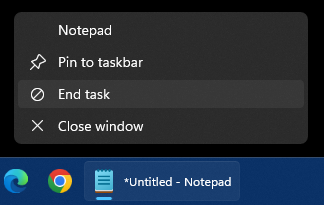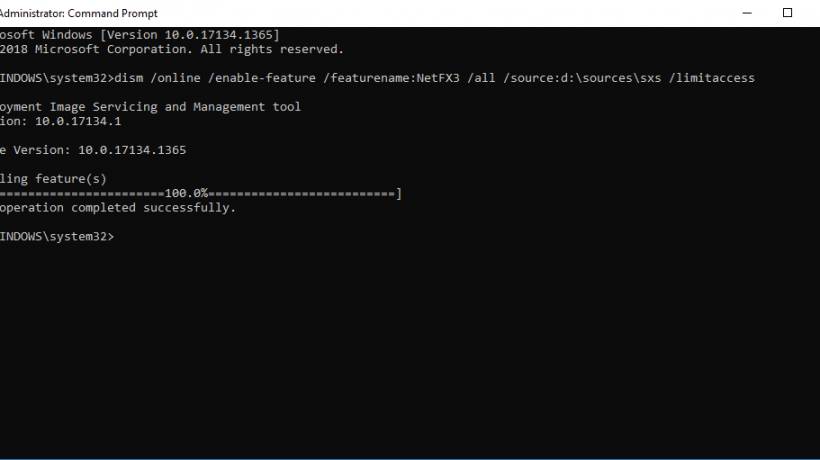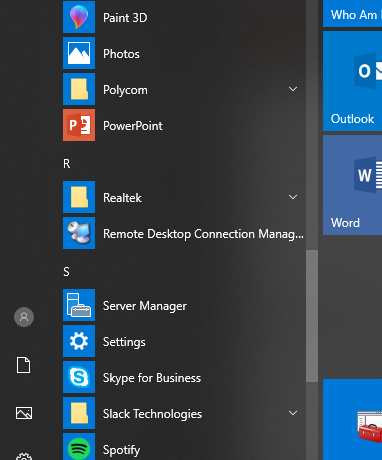Windows Vista, as well as Windows 7, has included a “Master Control Panel”. Problem is that it’s not enabled by default. Here is how to gain access to all your Control Panel items, and their child options, and put the icon on your desktop or your Start Menu.
First, create a new folder on your desktop by right clicking on an empty spot on your desktop. Go to New Folder. And the left click.

This will create a new folder on your desktop. Rename the folder with the name:
Master Control.{ED7BA470-8E54-465E-825C-99712043E01C}
You will notice that the icon changes to something different:
![]()
You can then access the Master Control Panel and all it’s goodness.

You can move it to anywhere on your hard drive (a separate folder on your drive, your Documents folder, etc.), make a shortcut and drag the shortcut to your Start Menu for easier access. If you are going to make a shortcut on your desktop, it may be counter productive as the Master Control is just a single icon anyway.